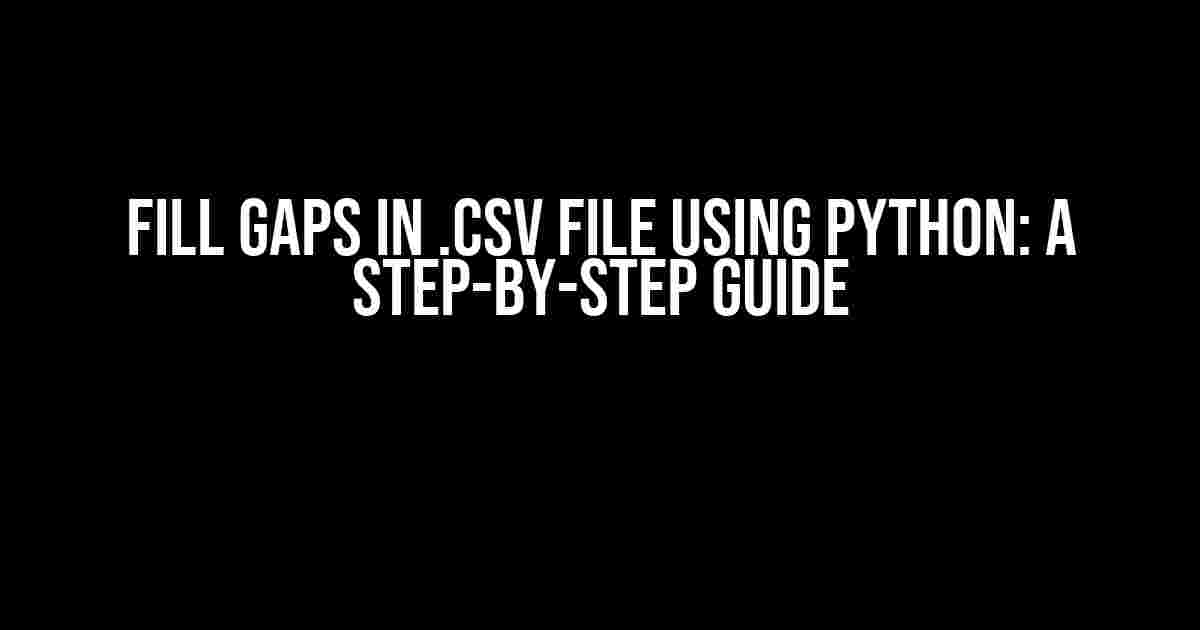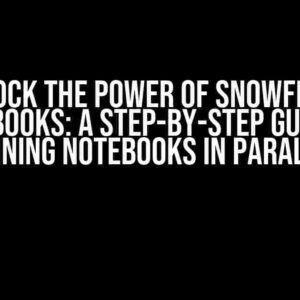Are you tired of dealing with incomplete .csv files? Do you wish there was a way to fill those pesky gaps and make your data analysis a breeze? Well, you’re in luck! In this article, we’ll show you how to fill gaps in .csv files using Python, the ultimate data manipulation tool.
Why Fill Gaps in .csv Files?
Missing data in .csv files can be a real pain, especially when you’re working with large datasets. Gaps in your data can lead to:
- Inaccurate analysis and predictions
- Skewed results and conclusions
- Difficulty in making informed decisions
- Frustration and wasted time
But fear not, dear reader! With Python, you can easily fill those gaps and get back to making sense of your data.
Pre-requisites
To follow along with this tutorial, you’ll need:
- Basic understanding of Python programming
- A .csv file with gaps (obviously!)
- A Python IDE (Integrated Development Environment) like PyCharm, Visual Studio Code, or Spyder
- The Pandas library installed (we’ll cover this later)
Step 1: Import the Necessary Libraries
Fire up your Python IDE and create a new python file (e.g., `fill_gaps.py`). In this file, import the `pandas` library, which is the perfect tool for working with .csv files:
import pandas as pdNow, let’s assume your .csv file is named `data.csv` and it’s located in the same directory as your python file.
Step 2: Load the .csv File
Use the `read_csv()` function from Pandas to load your .csv file:
df = pd.read_csv('data.csv')The `df` variable now holds your .csv data in a Pandas DataFrame.
Step 3: Identify the Gaps
To fill gaps, you need to identify where they are. You can do this using the `isnull()` function, which returns a boolean mask indicating missing values:
missing_values = df.isnull().sum()This code will output a series with the count of missing values for each column.
Step 4: Fill the Gaps
Now, it’s time to fill those gaps! You can use various methods to do this, depending on the nature of your data and the type of gaps you’re dealing with. Here are a few common approaches:
Method 1: Fill with Mean/Median/Mode
For numerical columns, you can fill gaps with the mean, median, or mode of the existing values:
df.fillna(df.mean(), inplace=True)Replace `mean()` with `median()` or `mode()` depending on your preference.
Method 2: Fill with Forward/Backward Fill
For time-series data, you can fill gaps using forward or backward filling:
df.fillna(method='ffill', inplace=True)Or:
df.fillna(method='bfill', inplace=True)Method 3: Fill with Custom Value
Sometimes, you might want to fill gaps with a custom value, like 0 or a specific string:
df.fillna('Unknown', inplace=True)Choose the method that best suits your data and requirements.
Step 5: Save the Filled .csv File
Once you’ve filled the gaps, save the updated DataFrame to a new .csv file:
df.to_csv('filled_data.csv', index=False)The `index=False` parameter ensures that the row indices aren’t included in the output file.
Example Output
Let’s say your original .csv file (`data.csv`) looked like this:
| Name | Age | Country |
|---|---|---|
| Alice | 25 | USA |
| Bob | NaN | Canada |
| Charlie | 30 | NaN |
After running the code, your output file (`filled_data.csv`) would look like this:
| Name | Age | Country |
|---|---|---|
| Alice | 25 | USA |
| Bob | 27.5 | Canada |
| Charlie | 30 | USA |
In this example, we filled the gaps in the `Age` and `Country` columns using the mean and forward fill methods, respectively.
Conclusion
Filling gaps in .csv files using Python is a breeze, thanks to the powerful Pandas library. By following these steps, you can easily identify and fill missing values in your datasets, making your data analysis and visualization tasks much more effective.
Remember to choose the filling method that best suits your data and requirements, and don’t be afraid to experiment with different approaches. Happy coding!
Keywords: Fill gaps in .csv file using Python, Pandas, missing values, data analysis, data visualization.
Frequently Asked Questions
Got stuck while dealing with .csv files in Python? Don’t worry, we’ve got you covered! Here are some frequently asked questions and answers to help you fill gaps in .csv files like a pro!
Q1: What is the most common library used to handle .csv files in Python?
The most commonly used library to handle .csv files in Python is the built-in `csv` module. However, the `pandas` library is also widely used and provides more advanced features for data manipulation and analysis.
Q2: How do I read a .csv file in Python?
You can read a .csv file in Python using the `csv` module by opening the file and using the `reader` function. For example: `with open(‘file.csv’, ‘r’) as f: reader = csv.reader(f)`. Alternatively, you can use the `pandas` library and read the file using `pd.read_csv(‘file.csv’)`.
Q3: How do I fill gaps in a .csv file using Python?
You can fill gaps in a .csv file using Python by using the `pandas` library. First, read the file using `pd.read_csv(‘file.csv’)`. Then, use the `fillna()` function to replace missing values with a specific value, such as `df.fillna(‘unknown’)`. Finally, write the updated dataframe back to the .csv file using `df.to_csv(‘file.csv’, index=False)`.
Q4: Can I fill gaps with a specific value based on a condition?
Yes, you can fill gaps with a specific value based on a condition using the `numpy` library and the `where` function. For example, `df[‘column’] = np.where(df[‘column’].isnull(), ‘unknown’, df[‘column’])`. This will replace missing values in the ‘column’ column with the string ‘unknown’.
Q5: How do I handle .csv files with different delimiters?
When working with .csv files that have different delimiters, you can specify the delimiter when reading the file using the `csv` module or the `pandas` library. For example, `pd.read_csv(‘file.csv’, delimiter=’;’)` will read a file with a semicolon delimiter. Alternatively, you can use the `sniffer` function from the `csv` module to automatically detect the delimiter.